Here are some helpful links to further assist you in your proofreading and revising. Thank goodness for Internet!
http://www.reword.ca/?gclid=CJqJyPu48rACFeUBQAod7FamDA
http://writing.wisc.edu/Handbook/Proofreading.html
http://www.penandpage.com/EngMenu/prfread.htm
Using Technology to Edit and Revise
Thursday, 28 June 2012
A World Without Proofreading....
Can you imagine what would happen if we didn't proofread our work ?!
Some Proofreading Tips
Here are some tips to use while you proofread your work:
1.CONCENTRATE !
- Make sure that you are somewhere that is peaceful and quiet. Proofreading and revising is stressful as it is. You don't need more complications!
2. CHECK THE NUMBERS
- Make sure you remember to write out the numbers between one and twenty.
- Make sure you place the dollar sign in front of the number if used.
3.GET SOMEONE ELSE TO PROOFREAD
- After those long hours of hard work that you put into writting that ten page essay, your weary eyes might start to feel tired. This could lead you to miss some of the errors while proofreading. This is why it's always good to get someone else who's relaxed and not stressed out to read over your work.
1.CONCENTRATE !
- Make sure that you are somewhere that is peaceful and quiet. Proofreading and revising is stressful as it is. You don't need more complications!
2. CHECK THE NUMBERS
- Make sure you remember to write out the numbers between one and twenty.
- Make sure you place the dollar sign in front of the number if used.
3.GET SOMEONE ELSE TO PROOFREAD
- After those long hours of hard work that you put into writting that ten page essay, your weary eyes might start to feel tired. This could lead you to miss some of the errors while proofreading. This is why it's always good to get someone else who's relaxed and not stressed out to read over your work.
Why It's Important to Proofread
Here is a short clip of how some our essays could be if we did not proofread. FUNNY!
Completing a Document
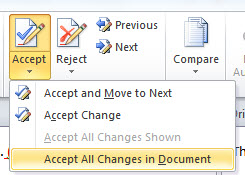 Now that you have gone through all the steps and have completed your editing, proofreading and revising, you are now ready to complete your document. This is the final step in your amazing journey with Microsoft Word. This is where you will accept or reject all the changes you have made and then finalize it. This is done by clicking on the Review menu tab, where you will see the "Accept" or "Reject" buttons. You will also see the "Next" button which will allow you to come back to those changes you are not quite sure of yet. Once you complete this step you are now ready to print out your document and without a doubt receive that A you have always been waiting for.
Now that you have gone through all the steps and have completed your editing, proofreading and revising, you are now ready to complete your document. This is the final step in your amazing journey with Microsoft Word. This is where you will accept or reject all the changes you have made and then finalize it. This is done by clicking on the Review menu tab, where you will see the "Accept" or "Reject" buttons. You will also see the "Next" button which will allow you to come back to those changes you are not quite sure of yet. Once you complete this step you are now ready to print out your document and without a doubt receive that A you have always been waiting for.Track Changes
The Track Changes button allows you to review all the changes you have made during your journey into proofreading.This feature becomes very handy when doing a group project because it allows each member to make their own changes and then later be credited for the revising they have done. Because this is such a lengthy process, I have included a video below that takes you through a virtual tour on how to use this feature. So sit back and enjoy the short clip.
Subscribe to:
Comments (Atom)



